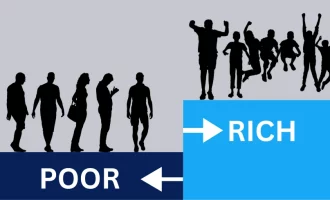Enhancing Video Frame Rates: SmoothVideo Project (SVP) and DVDFab Smoother AI
By TOI Staff
October 10, 2023
Update on : October 10, 2023

Video frame rate refers to the number of frames displayed per second, and it plays a crucial role in the overall quality of video playback. Most movies and television shows are traditionally filmed and displayed at 24 frames per second (fps). However, higher frame rates are often associated with smoother and more realistic video playback. In this article, we will explore how to increase the frame rate using SmoothVideo Project (SVP) and introduce an alternative solution called DVDFab Smoother AI.
Understanding SmoothVideo Project (SVP)
SmoothVideo Project (SVP) is specialized software designed to enhance the viewing experience of movies and TV shows with low frame rates. It achieves this by interpolating intermediate frames when playing videos, effectively filling in the gaps and making the video appear smoother and more realistic.
Key Features of SmoothVideo Project (SVP)
- Frame Rate Conversion: SVP has the capability to convert video frame rates to as high as 60/120/144+fps, offering significantly smoother video playback.
- GPU Acceleration: SVP is equipped with GPU acceleration, including support for NVIDIA Optical Flow, ensuring efficient and smooth frame interpolation.
- Compatibility: SVP seamlessly integrates with most video players, including the popular VLC media player.
- HDR Support: SVP includes software that supports High Dynamic Range (HDR), enhancing the visual quality of supported video playback.
- VR Compatibility: SVP extends its support to video formats playable in Virtual Reality (VR) and is compatible with BD3D, available in select video playback software.
- Online Playback: The SVPtube plugin allows users to play online videos from various websites and convert them to High Frame Rate (HFR) on the fly, expanding its utility to streaming content.
- Regular Updates: SVP receives regular updates to ensure compatibility and performance improvements.
Pricing for SmoothVideo Project (SVP)
SVP is available for a one-time payment of $19.99 (approximately 2,620 Japanese Yen) for installation on a single computer. This purchase includes access to regular updates, dedicated customer support, and an ad-free experience. Users can also take advantage of a 30-day free trial period to evaluate its suitability before making a purchase. Furthermore, a 15-day unconditional money-back guarantee is in place to provide assurance to users.
How to Download and Install SmoothVideo Project (SVP):
Installing SVP is a straightforward process, and it is compatible with various operating systems, including Windows (7/8/10/11), macOS (10.12 and above), Linux (64-bit), and Android (beta, requires Snapdragon 855 or later). Here, we’ll outline the steps for Windows installation as an example:
Step 1: Visit the official SVP website and navigate to the “Download” section. Select the appropriate download for the Windows version.
Step 2: Run the installation package and follow the on-screen instructions. During installation, users can choose the installation folder and select the video player they want to integrate SVP with. Various extensions and settings can also be configured to suit individual preferences.
Step 3: Upon successful installation, an SVP icon will appear on the desktop. Click the icon to launch SVP.
Using SmoothVideo Project (SVP)
To make the most of SVP, follow these steps:
Step 1: Enable SVP in Your Video Player
SVP can be integrated with video players like MPC-HC using different methods, including AviSynth Filter (“AVSF”) and ffdshow raw video filter. Users can choose the method that best suits their needs based on factors like system performance and compatibility.
Basic Configuration:
- Open your video player and navigate to “View” > “Options” in the main menu.
- Configure internal filters by selecting “Internal Filters” > “Internal LAV Filters Settings” > “Video Decoder.” Choose DXVA2 (copy-back) mode for optimal performance and click “OK.”
- Add external filters by clicking “External Filters” > “Add Filter…” and selecting “AviSynth Filters” from the list. Ensure that “Enable remote control” is checked and click “OK” to save the settings.
- Set the video renderer by going to “Play” > “Output” and selecting “Output” > “DirectShow Video.” Choose either madVR or EVR (Custom Presenter) based on your video card and requirements.
If you prefer using ffdshow, replace “Avisynth Filter” with “ffdshow raw video filter” in the above steps.
Step 2: Interpolate Frames
SVP does not directly work with TVs, smartphones, or tablets. However, you can use SVP on your computer to convert low frame rate videos to high frame rate and then play the converted files on these devices.
- Upon launching SVP, it will automatically assess your system’s performance.
- After the performance assessment, restart SVP and play the video you want to convert the frame rate of using a video player with SVP enabled. You can monitor several parameters, including the current frame rate of the playing file, at the bottom left of the screen.
- Adjust various settings within the SVP interface, such as frame rate for video playback, performance vs. quality, optimization mode, and artifact removal degree. Balance video quality and playback performance by adjusting the slider under “Performance priority (light).”
It’s important to note that if you need to use third-party players for features like subtitles or playlists, you can configure SVP settings accordingly during installation on Windows.
By default, converted video files are saved in the same folder as the source file, with the filename ending in “SVP,” while the file type remains unchanged.
Additional Feature: Playing Web Streaming Videos – SVPtube
SVPtube is a valuable feature that allows users to play videos from popular streaming websites, such as YouTube, at high frame rates. It achieves this by capturing video feeds from these sites and applying frame interpolation technology for smoother playback.
To play videos from websites, simply copy the video link, and SVPtube will automatically detect the copied link. Then, click the “Play” button to enjoy the video at an enhanced frame rate.
An Alternative to SmoothVideo Project (SVP): DVDFab Smoother AI
While SVP has been a popular choice for frame rate enhancement, there are alternative solutions available that offer similar functionality. One such alternative is DVDFab Smoother AI, a software that leverages artificial intelligence (AI) to interpolate frames and enhance frame rates, resulting in clearer and smoother video playback.
Key Benefits of DVDFab Smoother AI:
- AI-Powered Frame Rate Enhancement: DVDFab Smoother AI utilizes AI technology to increase video frame rates, providing a maximum frame rate of 60fps for clearer video display.
- Wide Video Compatibility: The software supports various types of videos, including movies, TV shows, variety programs, and anime, making it versatile for enhancing different video content.
- GPU Acceleration: DVDFab Smoother AI incorporates GPU acceleration to reduce the processing load on your computer, ensuring efficient frame interpolation.
- Multiple AI Engines: With both CAIN and DAIN AI interpolation engines, DVDFab Smoother AI achieves accurate frame interpolation, enhancing video quality.
- Integration with DVDFab Products: DVDFab Smoother AI seamlessly integrates with other DVDFab products, simplifying video ripping and conversion tasks.
- Cross-Device Compatibility: Videos with improved frame rates can be enjoyed on various devices, including PCs, smartphones, and tablets, ensuring a consistent viewing experience across platforms.
Pricing Options for DVDFab Smoother AI
DVDFab Smoother AI offers flexible pricing options to cater to different user needs:
- 1 Month Plan: 6,210 Japanese Yen
- 1 Year Plan: 12,420 Japanese Yen
- Lifetime Plan: 19,320 Japanese Yen
Users can also take advantage of a 30-day money-back guarantee, providing peace of mind when exploring the software’s capabilities.
How to Use DVDFab Smoother AI
Enhancing video frame rates with DVDFab Smoother AI is a straightforward process. Follow these steps to get started:
Step 1: Launch DVDFab 12 and select “Ripper” from the menu.
Step 2: Load your video into the software, choose “Smoother AI” as the format, and select either MKV or MP4 format for the output.
Step 3: In the “Advanced Settings” section, you have the flexibility to customize output frame rates, audio codecs, and other settings to align with your preferences. After configuring your settings, select the output destination at the bottom of the screen and click the “Start” button to initiate the frame interpolation process. For other DVD aspects please refer to DVD creator.
Conclusion
In this comprehensive guide, we’ve explored the concept of video frame rates and their impact on video playback quality. We’ve delved into SmoothVideo Project (SVP), a popular solution for enhancing frame rates, and provided detailed instructions on how to download, install, and use SVP effectively.
Furthermore, we introduced an alternative to SVP, DVDFab Smoother AI, which leverages artificial intelligence to achieve frame rate enhancement. We highlighted its key benefits, pricing options, and provided a step-by-step guide on how to use DVDFab Smoother AI to enhance frame rates.
Whether you choose SVP or DVDFab Smoother AI, these tools empower you to enjoy videos with improved clarity and smoothness on a variety of devices. Enhancing video frame rates ensures a more immersive and enjoyable viewing experience for all your favorite content.
Read more: Enhancing Video Frame Rates: SmoothVideo Project (SVP) and DVDFab Smoother AI