How to Convert MOV to MP4 on Mac?
By TOI Desk
September 15, 2023
Update on : January 31, 2025
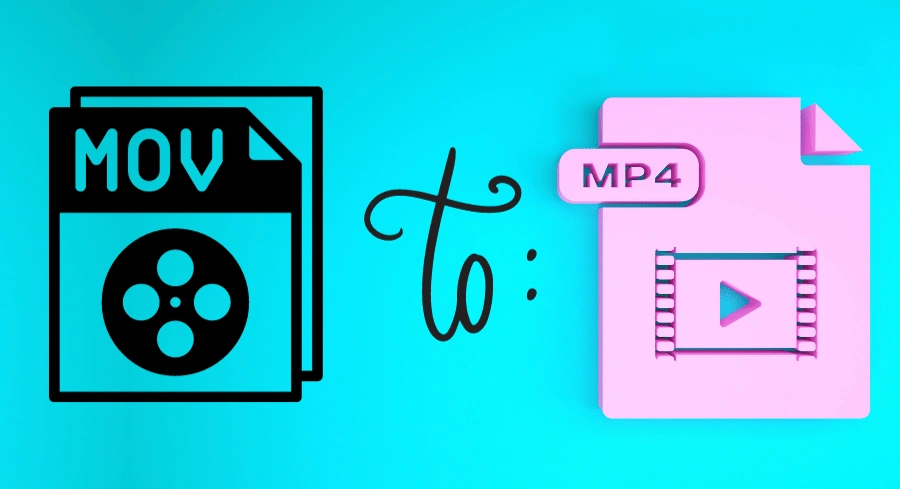
Estimated reading time: 6 minutes
MOV files are usually of higher quality and larger in size. Plus, they use Apple’s quick time format and thus are compatible with Apple products, including your MacBook. But sometimes you need to convert MOV files to MP4, for reasons such as sharing them with a friend who uses Windows or Android. Or maybe you want to upload them to some streaming platform that doesn’t support MOV files.
In this article, we will discuss various ways you can convert your MOV files to MP4 on Mac.
Table of contents
What is the difference between MOV and MP4 files?
MOV is a video format made by Apple for its quick time; this makes editing videos quicker and easier. The MOV videos are also of higher quality and thus are larger. The MP4, on the other hand, was developed by the International Standard Organization for Standardization (ISO). The MP4 files are compressed files that are slightly lower in quality but are much smaller in size.
Because of their small size and relatively higher quality, they are widely used in various streaming and sharing platforms. It is also the single most commonly used video file format around the world.
How to convert MOV to MP4?
If you want to convert a MOV file to MP4, you will need to use a video converter of some kind. You can find thousands upon thousands of video converters on the internet. Some require you to download and install them on your device, while others are cloud services that don’t require a download.
Here are some video converters that are among the best for converting MOV files to MP4 files on Mac.
1. Apeaksoft Video Converter Ultimate for Mac
The first converter on our list is the Apeaksoft Video Converter Ultimate; this converter is undoubtedly one of the mightiest video converters out there. It can help you convert video or audio from various popular file formats such as MP4, MOV, MTS, M2TS, MKV, and more. It’s a desktop program compatible with Windows and Mac computers.
Apeaksoft Video Converter Ultimate is more than just a video converter; it also has multiple features that allow you to edit your videos. If you want to make an MV, you can use its tools, such as trim, rotate, crop, filters, watermark, subtitles, etc., to make it according to your needs. It provides incredible flexibility; with a bit of creativity, you can make amazing MVs for your social media profiles.
If you want to make video collage, no problem; you can do that as well with Apeaksoft Video Converter Ultimate. Plain old videos are now considered boring and outdated; make video collages if you want to create eye-catching and unique content. Apeaksoft allows you to put up to 13 videos side by side in the layouts you desire. It comes with numerous built-in templates that you can use to make your collage.
Pros
- It is a video converter and editor combined.
- It is incredibly fast when converting video files.
Cons
- You need to download and install it to your device before using its features.
- It is a premium application, and while it has a free version, its capabilities are limited.
2. FreeConvert
FreeConvert is a web-based software, so it is compatible with every device that has a browser and an internet connection. It can help you convert MOV videos to MP4 and supports many other popular video formats.
All you need to do is go to their website and upload the file you want to convert. You can either upload the file from your device or pull a file stored in Dropbox, Google Drive, or a URL. Then, you will have to wait some time for the file to convert; this process depends on file size and your internet connection speed. Once the file is converted, you can download it to your device.
FreeConvert is free by default but it has a limit on video file size and provides a few video formats. If you want to access its full functionality, you will have to purchase its subscription; you will be able to convert larger files and even perform simultaneous conversions.
Pros
- It is a web-based software, you don’t need to download it to your device.
Cons
- The free version has strict limitations on functionality, including file size and number of conversions.
- The website might track your video data.
3. VLC
VLC multi-media play is an open-source software developed by VideoLAN, which is a non-profit organization. It is completely free to use, has no ads, and doesn’t track your activities. It is primarily a media player that supports multiple video formats, including MP4, MOV, Cinepak, Dirac, WMV, Real Video, and more.
However, it also provides excellent video conversion features, using which you can easily convert your MOV files to MP4. It also offers advanced controls where you can use tools to adjust audio and video filters, synchronize subtitles, and perform many other simple editing tasks.
As you might already know, VLC is a traditional software, so you have to download and install it on your computer. It is compatible with both Windows and Mac, so if you are using a Mac, you should be able to use it.
However, as with all open-source, it also has a few bugs, and while these bugs are fixed from time to time, it usually takes a long time. Also, the video conversion speed is slower than that of the paid software.
Pros
- VLC is free, and it is a multimedia player, video converter, and video editor all in one, so you are getting more from a single download.
Cons
- Using video conversions and editing features of the program is difficult; they are not so user-friendly, so you need a long time to get used to them.
4. CloudConvert
CloudConvert is another web-based service on our list. Rather than saying it is a video converter, it would be more appropriate to say it is a file converter. It supports videos, audio, archives, CAD, documents, Ebooks, Fonts, images, presentations, spreadsheets, and vectors.
It supports more than 200 formats, including MOV and MP4, and can allow users to convert files into different compatible formats freely. You can use this service to convert your MOV file to MP4 with ease.
As it is a web-based service, there is no need to download and install it on your device; all you need is a reliable internet connection. It comes in free and paid versions, but the free version only allows you to perform 25 conversions daily. If you want to do any more conversions, you will need to purchase its subscription.
Pros
- You can use it from any device connected to the internet, and it supports more than 200 file formats.
Cons
- There is a limit of 25 conversions per day on its free version; you have to purchase their subscription to go any further.
















