What is QR Code? How to Scan It Using Your Android Phone?
By TIMEOFINFO
June 16, 2023
Update on : June 16, 2023
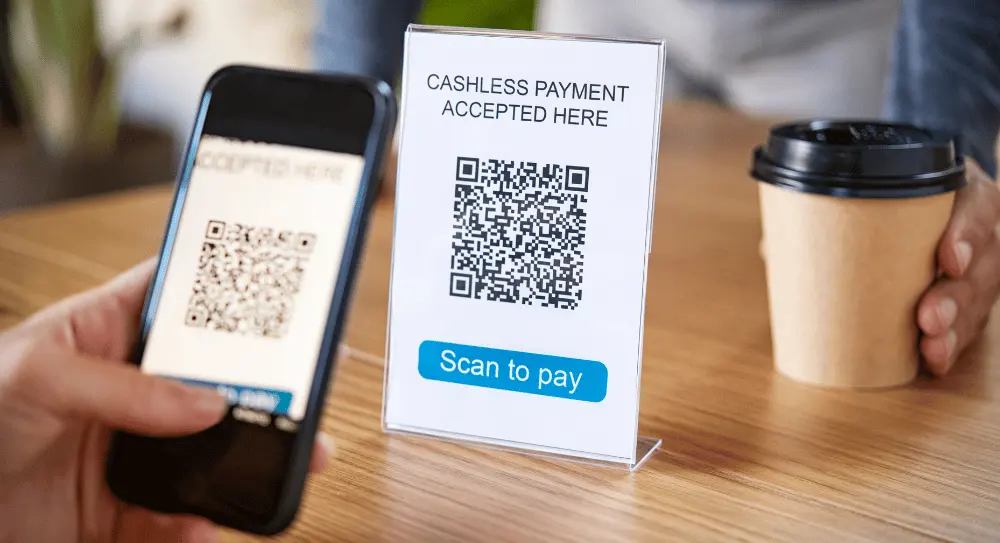
QR Code or Quick response code is the evolution of barcode; it is two-dimensional and can store a variety of information. They are used in many places, from managing items in a warehouse to paying bills at a restaurant, storing simple data, and directing users to specific websites. If you want to find out how to scan a QR code on Android, you are at the right place.
QR codes were first introduced in 1994 by DENSO WAVE, a Japanese company famous for producing automatic identification products. At first, it was only popular in warehouses. Its primary use was to mark individual items with their unique identification to make management easier.
But over the last decade, QR codes have become increasingly popular with the development of smartphones and the internet. You can find them everywhere on billboards, stores, bus stops, restaurant menus, electricity bills, etc. In short, anywhere you need to store simple information and quickly transmit it to users, you can find QR codes there.
How to scan QR code on Android?
Scanning QR codes on your Android phone is easy, fast, and convenient. There are two main methods you can use to achieve it, and they are as follows:
1. Using a third-party App
Using a third-party app is self-explanatory; there are numerous free scanner apps for QR codes on Google Play Store, install one of them, and they will help you scan.
But there is a risk; there is a slim chance that the app you downloaded from the play store is malicious. Such an app can steal your personal information and usage habits and sell them to third parties for profit.
Be cautious when downloading free QR code scanner apps; try to find long-standing apps with over 4+ ratings and lots of positive reviews. And if they have millions of downloads, that’s even better, as such apps are usually more trustworthy.
2. Without a third-party App
If you use a modern version of Android, i.e., Android 8 or more, you don’t need to use a third-party app to scan a QR code. Your smartphone should have this capability built into it; here’s how you can scan a QR code with a third-party app.
Camera App
If you have a newer phone that uses Android version 8 or more, your camera app should be able to scan QR codes; here’s how.
- Open your camera app and point it at the QR code; make sure that the entire code is visible on your screen.
- You will see a popup containing the information encoded in that QR code; if it is a URL, you will see it; if it is something else, you will likely see it.
If your camera app doesn’t scan the QR code for some reason, don’t worry, you can use Google Lens.
Google Lens
Google Lens is a convenient tool that converts footage from your camera lens into input for a search engine. You can point your camera at anything you want to know about, and it will help you search the internet and provide relevant results.
At first, it was only present in Google Pixel phones, but now it is compatible with most modern Android phones. If your phone doesn’t have it built in, don’t worry; just download it from Play Store.
An important feature of this app is that it can quickly scan QR codes; here’s how you can use it.
- Open Google Lens:
- Your camera might have an option that allows you to directly open Google Lens. If you can’t find it, press your home button for a few seconds to call google assistant. Then ask Google Assistant to “open lens” or “open Google lens,” and it will open the app for you.
- Point the camera on the QR code and make it so that the code fits the broken square you see on the screen.
- If the code contains a URL, you will see it in the popup. But if it is something else, you won’t see a popup, so click the ‘search’ button.
If it still doesn’t work:
- Take a picture of the QR code and open it with Google Photos.
- Tap on the Google Lens icon at the bottom of that picture to get the desired results.
Why can’t you scan a QR code with your Android Phone?
To scan a QR code on your Android, you need to do a few things right, and if you can scan the code, then that means you are doing one or more of them wrong.
1. Lighting
Proper lighting is vital if you want to scan a QR code; without it, your phone might not be able to detect the white and black spots in the code.
Do the scanning in a bright environment; eliminate any shadows blocking the scanning process. If you are in a dark place, use your phone’s flashlight while scanning.
2. Holding your Phone the wrong way
Another reason your phone might not be able to scan the QR code is that you are not holding the phone the right way compared to the code. The QR code is a square; hold your phone so that the code’s sides are parallel to your phone’s sides.
Another reason might be shaking hands while scanning; keep your hands steady, so your phone can focus on the code.
3. Proper distance
Another critical thing to note is to keep your phone at the proper distance from the QR code. If it is too far, your phone might not be able to make out the fine details of the code, and if it is too close, the camera might not be able to focus.
Keeping your camera’s focus is essential if you want to scan the code; move your phone back and forth while keeping your hand steady to find the best distance. Usually, it is 10 inches for small QR codes found in magazines and 10 meters for big ones found on billboards.
4. Camera
If you are still getting issues with scanning, then check your smartphone’s camera. Clean it properly and try again to see if scanning works.
5. Right App
If you still can’t scan, there might be something wrong with your scanner app. If you are using older versions of Android and use a third-party app to scan the code, there is a real chance of something being wrong with the app.
Download and install a different QR code scanner app and try to find one with 4+ ratings and lots of positive reviews.
Frequently Asked Questions (FAQs)
Phones with Android version 8 or more can automatically scan QR codes through a camera app without using any third-party apps.
Although it is infrequent, there is still a chance that some malicious software might get downloaded to your phone. So, you should avoid scanning every QR code you come across and only scan those you know are trustworthy or know what to expect.
Read more: What is QR Code? How to Scan It Using Your Android Phone?















