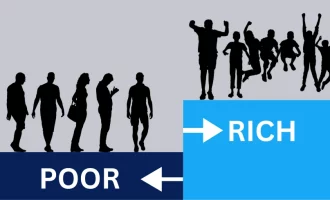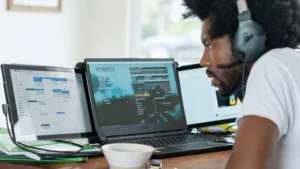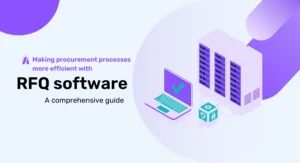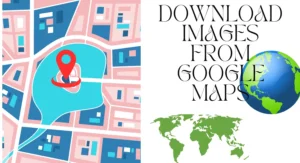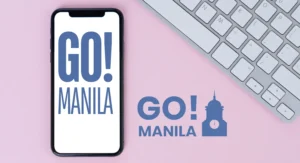How to Transfer WhatsApp Chat from iPhone to iPhone in 2024
Why Need to Transfer WhatsApp Chat from iPhone to iPhone?
By TOI Staff
July 24, 2023
Update on : March 2, 2024
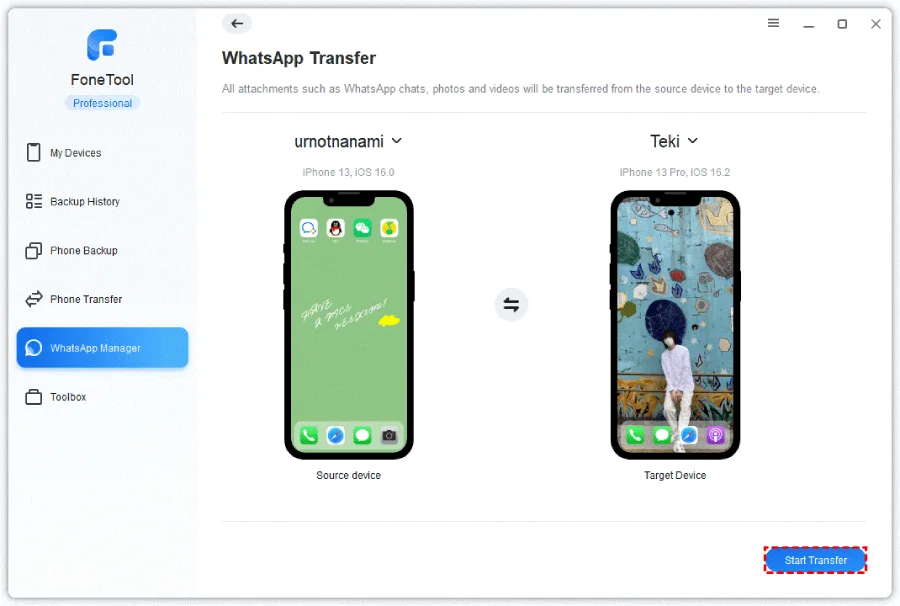
WhatsApp is a very popular and widely used messaging application that offers many features to its users. Its main features include the ability to exchange text messages, make voice and video calls, and easily share a variety of content, including photos, videos, and documents.
However, why need to transfer WhatsApp chat from iPhone to iPhone? Some common reasons are as follows:
- Seamless Device Upgrade: Transferring WhatsApp chats from iPhone to iPhone ensures that you don’t lose important conversations and media files, so you can continue your messaging history on your new device without interruption.
- Data Backup: By transferring WhatsApp chats to another iPhone, you can create a backup of your conversations, photos, videos, and other media. This ensures that your valuable data is safely stored on the new device.
Top 3 Ways to Transfer WhatsApp Chat from iPhone to Another
The way to transfer WhatsApp chat from one iPhone to another iPhone is quite simple and easy. Here are 3 useful methods that will aid you in accomplishing this task effortlessly. Let’s explore these techniques and get your WhatsApp chat moved in no time!
Way 1. One-Click to Transfer WhatsApp Chat from iPhone to iPhone
If you are looking for a safe and fast way to transfer WhatsApp chats from iPhone to iPhone, FoneTool will be your best choice. FoneTool is an efficient WhatsApp iPhone to iPhone transfer tool that allows you to move your data with just one click.
- One-Click to Transfer WhatsApp Chats: Experience the convenience of one-click WhatsApp data transfer with FoneTool, whose intuitive interface simplifies the entire process for all users.
- Enjoy Stable and Smooth Transfer: FoneTool doesn’t require network connections, so you don’t have to worry about WhatsApp transfer stuck issues.
- Easily Transfer Between Apple IDs: With this WhatsApp transfer software, you can also transfer WhatsApp chats easily even if you’re using a different Apple ID.
So, how to transfer WhatsApp chats from an old iPhone to a new iPhone? Now follow the instructions below accomplish this task.
Step 1: Run FoneTool > Connect your iPhones to your PC > Choose WhatsApp Transfer on the left navigation bar.
Step 2: Make sure your source device and the targeted device are listed in the right place > Click the Start Transfer button.
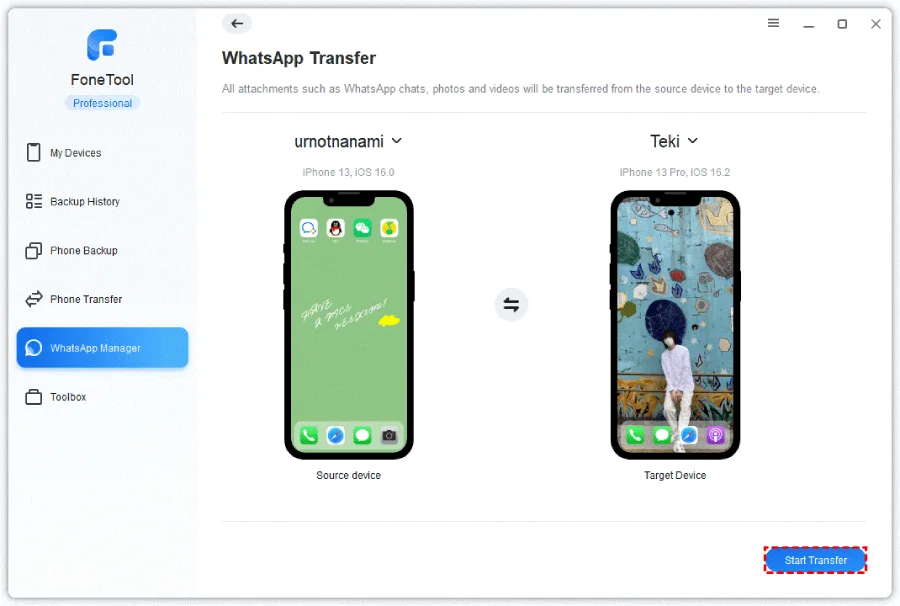
Step 3: Then, an alert message prompts, and you need to read it and click Confirm.
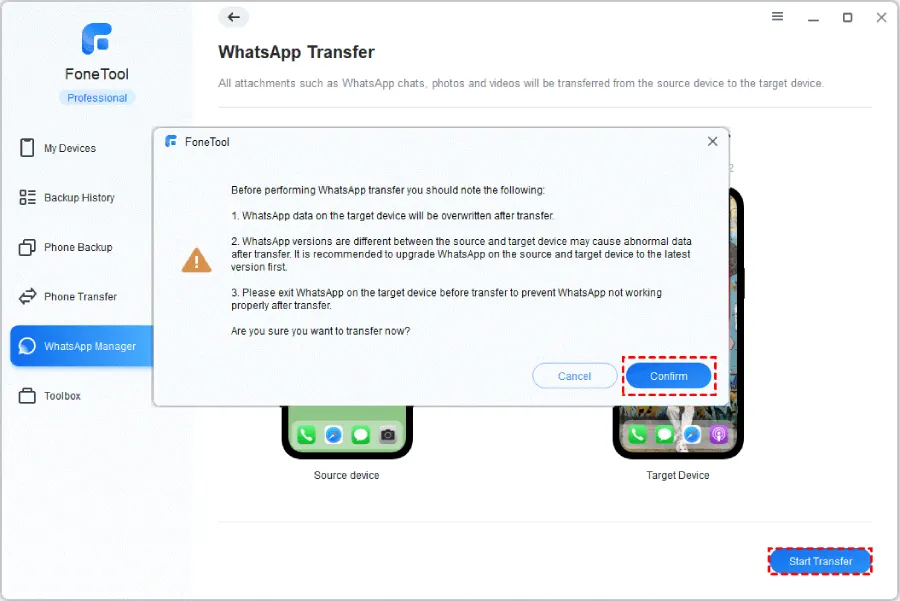
Step 4: If your iPhone is running with iOS 16 or later, please enter your passcode and click OK. After that, wait for the transfer to complete.
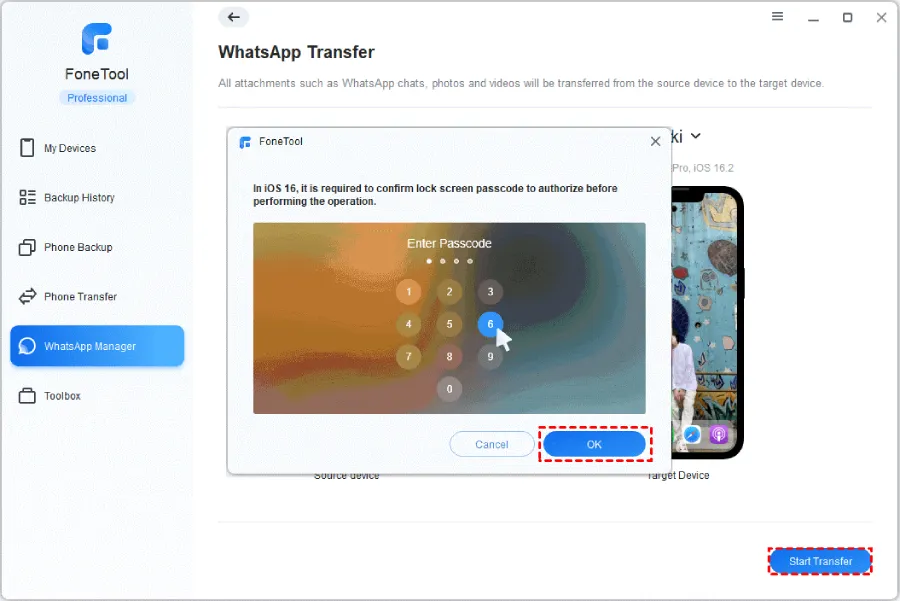
Way 2. Move WhatsApp Chat from iPhone to iPhone with iCloud
Another way to transfer WhatsApp chat from iPhone to iPhone is to use iCloud. However, it’s important to consider the limited storage space in iCloud, with a standard allocation of 5GB, which may not be enough to hold all the media files present in WhatsApp. But if you have enough space, you can follow the following guide to move your WhatsApp chats.
Step 1: Launch WhatsApp and navigate to Settings > Choose Chat > Chat Backup > Select Back Up Now to initiate the backup process.
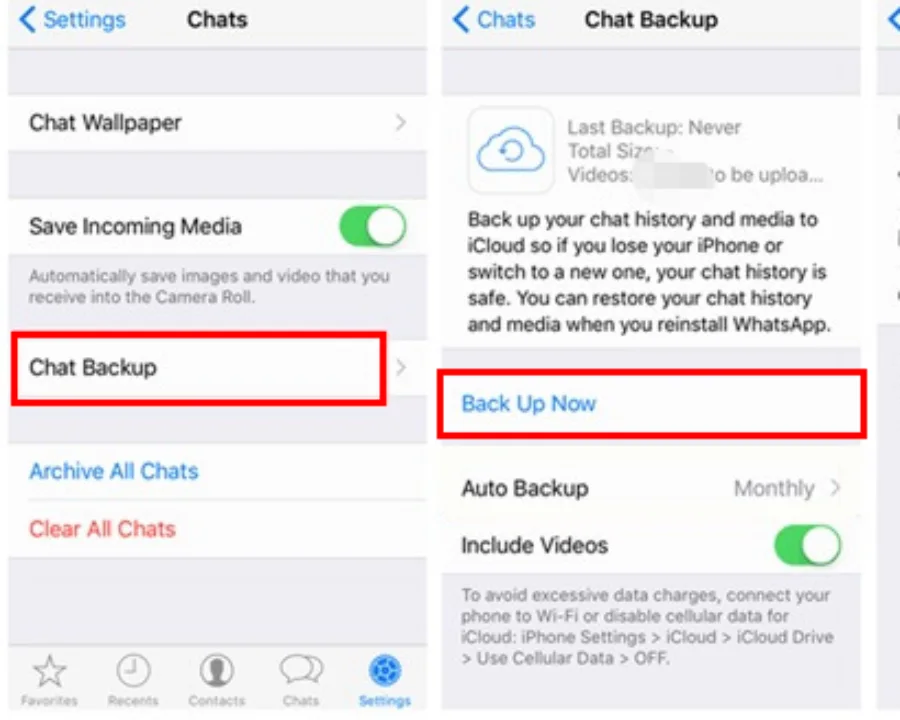
Step 2: Sign in using the same iCloud account on your new iPhone > Log in to WhatsApp using the identical account > Tap Restore Chat History to complete the synchronization.
Way 3. Export WhatsApp Chat from iPhone to iPhone via Email
For those who need to transfer a small amount of WhatsApp chat content from an old iPhone to a new one, using email has proven to be an effective way to export and transfer conversations. Here is a full guide:
Step 1: Launch WhatsApp on your old iPhone and access the Chats section > Select specific chats you wish to transfer > Swipe right to left across your conversation and tap More.
Step 2: Tap Export Chat > Choose Attach Media or Without Media as you need > Select the Mail icon to export WhatsApp chats.
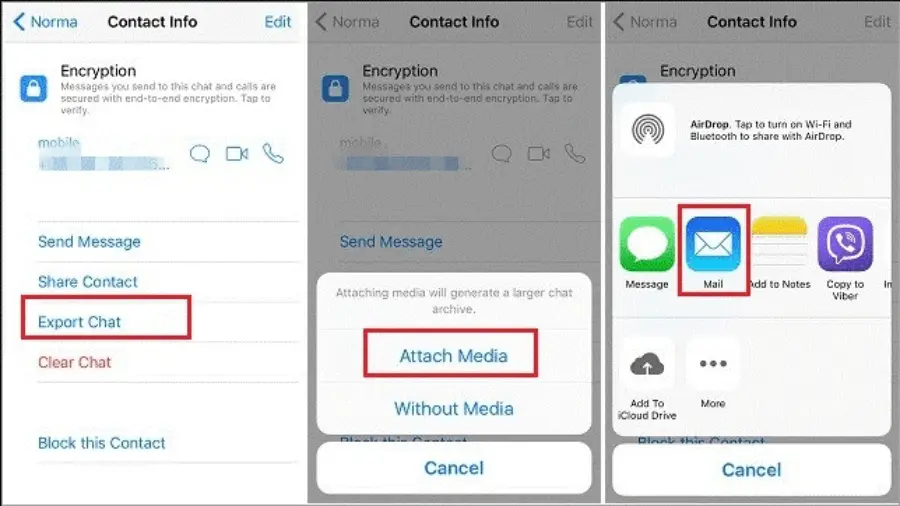
Step 3: Enter your Email address and initiate the transfer process by sending the selected WhatsApp chats > On your target iPhone, log in with the same Email account and retrieve the sent WhatsApp conversations.
The Bottom Line
That’s all about how to transfer WhatsApp chat from iPhone to iPhone in 2024. If you only have a small number of chats to transfer, consider using Email or iCloud to transfer your WhatsApp chats. For those who want to move all WhatsApp messages at once, it’s highly recommended to use FoneTool which ensures a seamless transfer process. Moreover, if you are planning to sell your old iPhone, it is vital to erase all content and settings on your iPhone after the transfer. By doing this, you can protect your personal information from being leaked and protect your privacy.
Read more: How to Transfer WhatsApp Chat from iPhone to iPhone in 2024