Online Invoice Generator — Free & Fast
No sign-up, no watermark — create your invoice instantly with live preview and one-click download.
Make Your Invoice
| Description | Quantity | Rate | Amount |
|---|
How to Create an Invoice Online (Step by Step)
Make invoices online effortlessly with the TOI Invoice Generator — free, fast, and perfectly formatted. Here’s how it works:
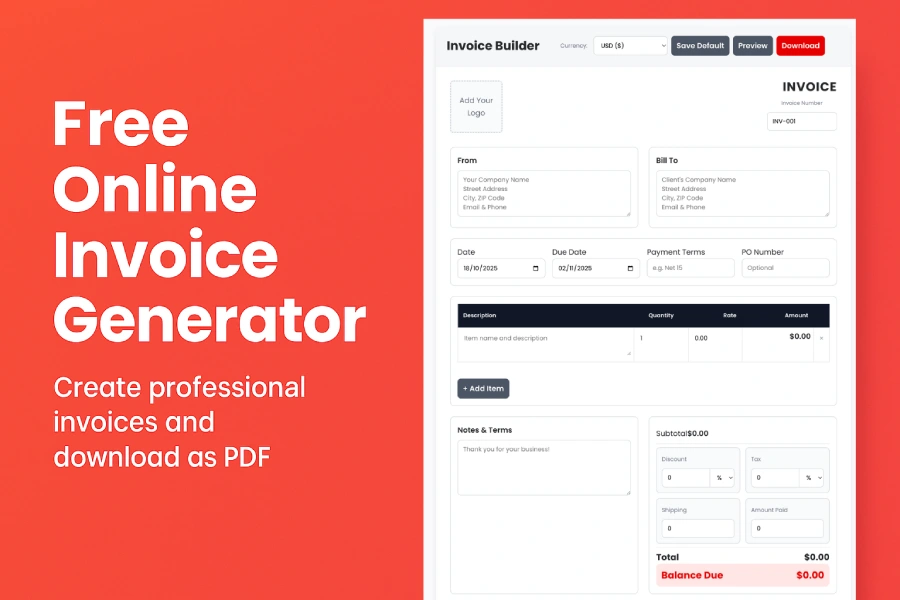
Step 1: Choose Your Currency
Start by selecting your preferred currency from the dropdown at the top.
It supports all major and regional currencies — from USD, EUR, GBP, INR, AED, and beyond.
Once you choose, the correct symbol appears across subtotal, tax, and total fields automatically.
💡 Pro Tip: Save your preferred currency as default for future invoices.
Step 2: Add Your Business & Client Information
This step helps you personalize your invoice with company details.
Under the “From” section, add your business name, address, contact number, and email.
Then in “Bill To”, enter your client’s details.
This ensures your invoice looks professional and clear for accounting purposes.
Step 3: Upload Your Logo (Optional)
Click Add Your Logo and upload your company logo (PNG/JPG/SVG).
The logo automatically positions itself neatly in the header and shows perfectly in preview and PDF.
Step 4: Add Invoice Details
On the top-right side, fill in:
Invoice Number (e.g., INV-001)
Invoice Date and Due Date
Payment Terms (e.g., Net 15, Net 30)
PO Number (if applicable)
Step 5: Add Your Line Items
Click + Add Item to insert services or products.
Enter description, quantity, and rate — the amount updates automatically.
You can add as many items as you need, and totals recalculate in real-time.
Step 6: Discounts, Taxes & Shipping
In the summary section, easily manage pricing adjustments:
Add Discount (percentage or fixed)
Add Tax (percentage or fixed)
Add Shipping cost
Input Amount Paid (for partial payments)
Your Total and Balance Due update automatically — live calculation, no errors.
Step 7: Add Notes or Terms
Use the “Notes & Terms” box to add payment instructions or a thank-you message.
“Thank you for your business! Please make payment within 15 days.”
These notes will appear on your PDF exactly as previewed.
Step 8: Preview or Download
Once done, click Preview / Download.
You’ll see a live invoice preview — the exact same layout that gets saved as PDF.
Choose Save as PDF from your print options.
✅ What you see is what you download — perfect alignment every time.
Step 9: Save Default Settings (Optional)
Click Save Default to store your logo, company info, and currency locally.
Everything stays private in your browser — no cloud storage, no tracking.
Why Choose TOI Invoice Generator?
Unlike most online invoice tools, this one is built for speed, accuracy, and privacy.
It’s designed for freelancers, small businesses, and agencies who want professional invoices without complexity. Start creating your invoice now — it takes less than 60 seconds. Trusted by freelancers, creators, and small businesses worldwide.
Pros and Cons
👍 Pros
No sign-up or login required — start creating instantly
Preview = PDF — perfect visual accuracy
Supports 100+ world currencies
Fully mobile and AMP compatible
Private & secure — all data stays in your browser
Easy customization — logo, tax, discount, and shipping
Save defaults for faster repeat invoicing
Print-friendly layout for physical invoices
Modern, clean design — built for 2025 standards
👎 Cons
Doesn’t store invoices online (browser-only storage)
Requires manual backup if you clear browser data
No multi-user or team access yet
Advanced analytics (payment tracking, reminders) not included
Overall, the pros far outweigh the cons — making TOI Invoice Generator one of the best free online invoice tools today.
💡 Note: These trade-offs are intentional — the tool focuses on simplicity, privacy, and precision instead of unnecessary complexity.
Frequently Asked Questions
QIs the TOI Invoice Generator free to use?
Yes — it’s 100% free, forever. You can create, preview, and download invoices without any sign-up or watermark.
QHow do I create an invoice online?
Simply fill in your business and client details, add items, choose your currency, and click Preview / Download to get a professional PDF instantly.
QCan I download my invoice as a PDF file?
Absolutely! After clicking Preview / Download, select “Save as PDF” from your browser. The layout remains perfectly formatted.
QDoes this tool work on mobile and AMP pages?
Yes. The TOI Invoice Generator is mobile-friendly, responsive, and fully supports AMP — works great on phones, tablets, and desktops.
QCan I upload my company logo?
Yes. You can easily upload your company logo; it appears both in the live preview and the final PDF.
QWhich currencies are supported?
Almost every global currency — including USD, EUR, GBP, INR, CAD, AUD, AED, SAR, and 100+ more options.
QIs my invoice data stored online?
No. Your data stays safely inside your browser’s local storage — private, secure, and never uploaded to a server.
QCan I edit or reuse a saved invoice?
Yes. You can save your default business info, logo, and currency. Next time, it loads automatically for quick reuse.
QWill the downloaded PDF match the preview exactly?
Yes — what you see in preview is exactly what you get in PDF. The formatting, fonts, and alignment remain identical.
QWho is the TOI Invoice Generator made for?
It’s designed for freelancers, small businesses, agencies, and anyone who needs fast, clean, and professional invoices — without complexity.