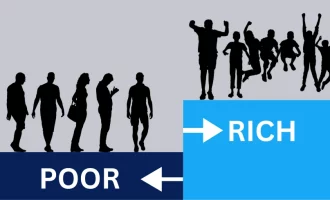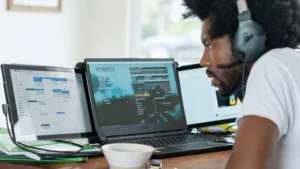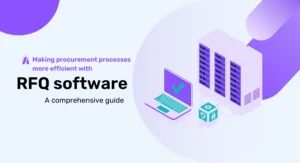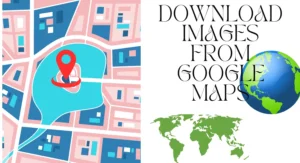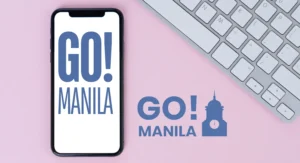Windows 10 Migration Tool: Simplify Your Operating System Upgrade
By TOI Desk Report
August 8, 2023
Update on : August 8, 2023

How to select the right Windows 10 migration tool for OS upgrading target? In this article, we will explore the benefits of using a Windows 10 migration tool and how to choose a reliable one to perform the Windows system upgrading task.
Why upgrade the current system to Windows 10?
Windows 10 offers numerous improvements, including enhanced security features, improved performance, and a user-friendly interface. Additionally, regular updates and ongoing support from Microsoft ensure that your system remains up-to-date and protected against emerging threats.
However, replacing a hard drive without reinstalling Windows 10 can present several challenges. The process typically involves transferring a vast amount of data, ensuring application compatibility, and migrating user settings seamlessly. Without a reliable Windows 10 migration tool, these tasks can become overwhelming and prone to errors.
The Windows 10 migration tool is a kind of powerful software, it is designed to facilitate the seamless Windows 10 transition from the current disk to a new one. It provides a user-friendly interface and guidance to ensure a smooth migration experience. Whether you are an individual user or a technician, the tool can simplify the process and save you valuable time.
Key factors of choosing a Windows 10 migration tool
As you can see, to easily migrate Windows 10 to another disk, it’s important to find out a powerful Windows system migration tool. When selecting a migration tool for Windows 10, it is essential to consider key features that contribute to its effectiveness. By understanding the objective criteria and evaluating various options, users can make an informed decision.
- Easy data transfer
One of the key factors of the Windows 10 Migration Tool is its ability to transfer your Windows-related files, folders, and other data from your current disk to another one. Whether you have important documents, multimedia files, or application data, the tool ensures that everything is securely transferred, minimizing the risk of data loss or corruption.
2. Application compatibility checks
Compatibility issues with applications can be a major concern during the migration process. The Windows 10 Migration Tool addresses this challenge by performing comprehensive compatibility checks for your existing applications. It identifies any potential issues and provides recommendations or solutions to ensure a smooth transition. This saves you the hassle of manually checking each application for compatibility.
3. User settings migration
Migrating user settings, such as personalized configurations, preferences, and profiles, is crucial to maintaining a familiar computing environment. The Windows 10 Migration Tool simplifies this task by automatically transferring user settings to the new operating system. This ensures a seamless transition, allowing you to continue working without disruptions.
4. Streamlined deployment
For IT professionals managing large-scale migrations, the Windows 10 Migration Tool offers streamlined deployment options. It allows you to create custom migration profiles, automate the migration process, and deploy Windows 10 across multiple systems simultaneously. This significantly reduces the time and effort required for migration, making it an ideal solution for enterprise environments.
The best Windows transferring tool to replace the current disk
Does Windows 10 have a migration tool? Windows 10 provides a built-in “Mirror” feature for data migration, but it has limitations as it only allows for the mirroring of the entire C drive rather than selectively cloning system and OS-related files. Copying the operating system is not a simple “Copy & Paste” process like copying regular folders.
AOMEI Partition Assistant Professional, a powerful Windows partition manager compatible with Windows 11, 10, 8, 7, Windows XP, and Vista, offers exceptional capabilities in cloning a running operating system from HDD to SSD in Windows. Let’s delve into its noteworthy features.
One notable feature is the “hot clone”, it allows for OS migration while the operating system is running, ensuring a smooth and uninterrupted cloning process. Additionally, the software includes the “Disk Clone Wizard”, which enables the cloning of the entire hard drive, including the system partition and other partitions, to a new SSD.
Moreover, this tool facilitates other disk management tasks effortlessly, such as converting MBR to GPT on Windows 10, allocating free space, and deleting large files, among others.
Here is the detailed process to migrate the Windows system.
Step 1. Begin by installing and launching this Windows 10 migration tool. In the top toolbar, click on “Clone” and select “Migrate OS”.

Step 2. Choose your SSD as the destination for the OS migration, then proceed by clicking “Next”.

Step 3. At this stage, you have the option to adjust the size of the system partition and modify the drive letter on the new SSD, then click “Next”.
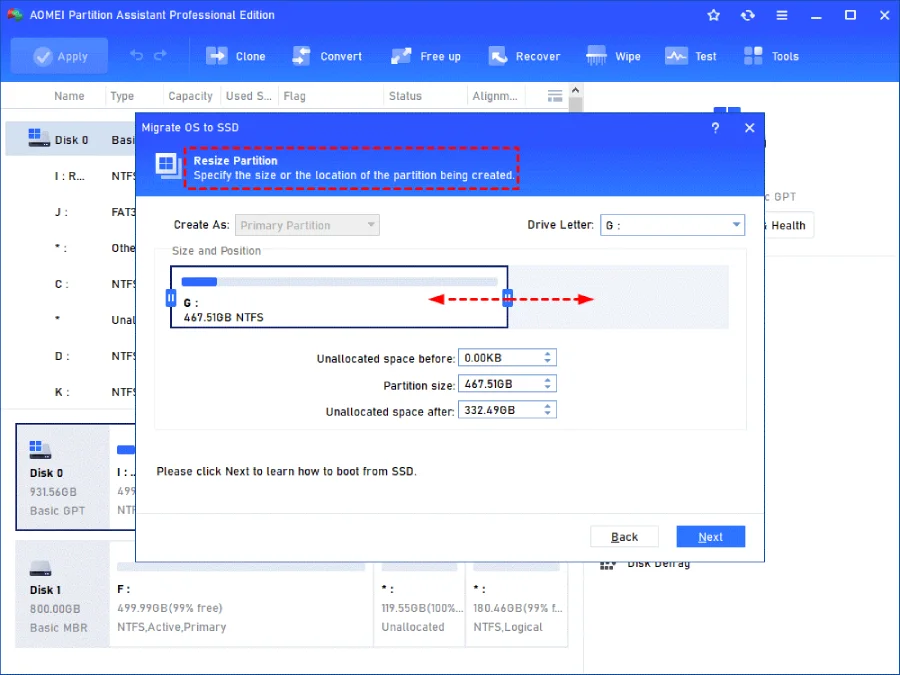
Step 4. Take note of the guide, which provides instructions on how to boot from the destination disk. This information may be useful later. Once done, click “Finish” to continue.

Step 5. Returning to the main console, click on “Apply” and then “Proceed” to initiate the transfer of the operating system to the new SSD drive.
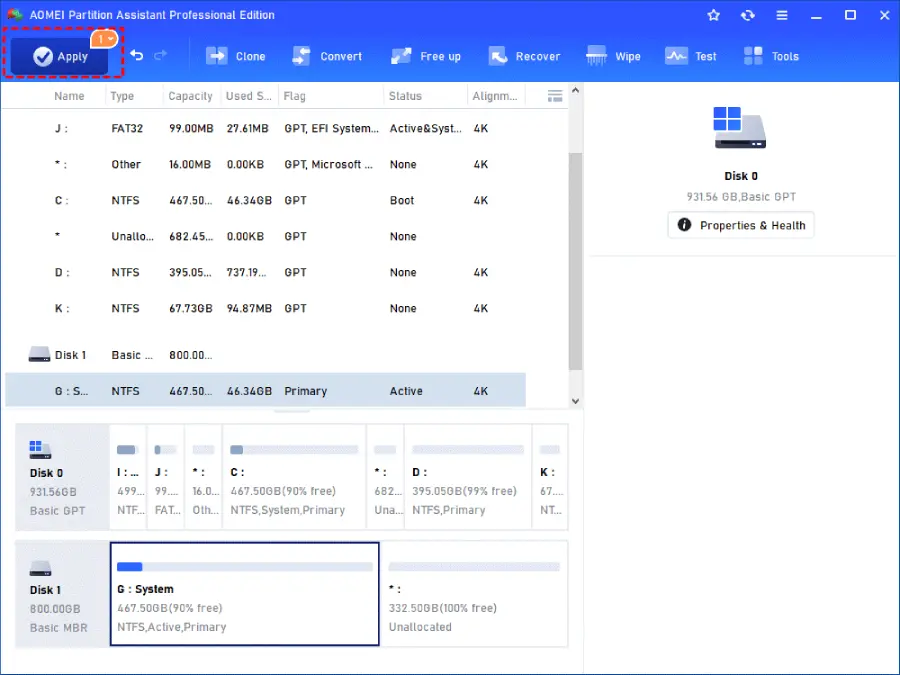
Note: If you want to migrate Windows Server to another disk, you can upgrade to the Server Version.
Verdict
Migrating to Windows 10 can be a daunting task, but with the right Windows 10 migration tool, it becomes much more manageable. By offering easy data transfer, application compatibility checks, user settings migration, and streamlined deployment options. It ensures a smooth transition while minimizing disruptions and data loss. Upgrade to Windows 10 confidently and enjoy the enhanced features and security it has to offer.
Read more: Windows 10 Migration Tool: Simplify Your Operating System Upgrade